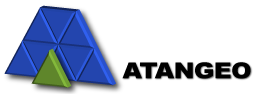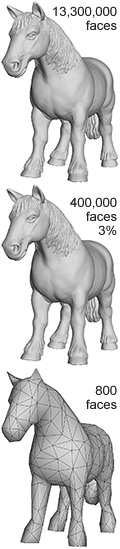Getting Started
To load your 3D model
- press
 toolbar button or
toolbar button or - use the menu and select File | Open or
- use the File menu and select one of the recently used models.
Building Simplification Hierarchy
To simplify you 3D model in Balancer
- build a simplification hierarchy of your model and
- select a simplified model that has your required triangle count or has your preferred visual appearance.
To build simplification hierarchy of your model
- press
 Build button in the Simplification pane or
Build button in the Simplification pane or - use the menu and select Simplification |
 Build.
Build.
Grayed
![]() Simplify button in the Hierarchy pane indicates that the level of detail (LOD)
hierarchy (aka the simplification hierarchy) has been constructed.
Now you can instantly select an optimized model with the desired number
of triangles using the Hierarchy pane.
Simplify button in the Hierarchy pane indicates that the level of detail (LOD)
hierarchy (aka the simplification hierarchy) has been constructed.
Now you can instantly select an optimized model with the desired number
of triangles using the Hierarchy pane.
It is recommended to inspect the model boundaries and repair the model if necessary,
before constructing the LOD hierarchy.
The next chapter on Taming Boundaries focuses on this.
Using the Hierarchy pane
The Hierarchy pane allows you to easily find an optimized model that gives the best trade-off between visual appearance and the number of triangles.
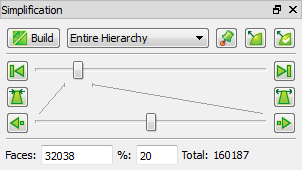
![]() Move the upper slider to quickly adjust the number of triangles.
Move the upper slider to quickly adjust the number of triangles.
![]() Move the lower slider to fine tune the number of triangles.
Move the lower slider to fine tune the number of triangles.
![]() Zoom In and
Zoom In and
![]() Zoom Out buttons adjust the resolution of the fine tuning slider.
Zoom Out buttons adjust the resolution of the fine tuning slider.
![]() Decimation Step button removes the fewest possible triangles.
Decimation Step button removes the fewest possible triangles.
![]() Refinement Step button adds the fewest possible triangles.
Refinement Step button adds the fewest possible triangles.
![]() Full Resolution button restores the model to the original triangle count.
Full Resolution button restores the model to the original triangle count.
![]() Lowest Resolution button set the model to the fewest possible triangles.
Lowest Resolution button set the model to the fewest possible triangles.
Faces edit box displays the current number of the model triangle and allows to enter your required triangle count.
% edit box displays the current triangle count percentage and allows to set your required percentage.
![]() Update Normals button recomputes the model normals to reflect the optimization changes.
Update Normals button recomputes the model normals to reflect the optimization changes.
Saving the optimized model
To save your optimized model
- press
 toolbar button or
toolbar button or - use the menu and select File | Save.
For best visualization performance, Balancer provides you with options
to save your optimized 3D model depending on your rendering method.
Chapter Saving for Best Rendering Performance elaborates on this.