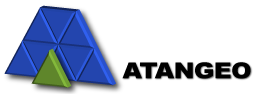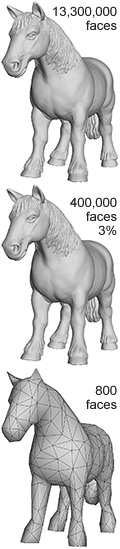Selective Density Control
With Balancer you can control face densities of different groups, material subgroups, meshes or sub-meshes to selectively adjust their relative reduction rate. In the example below, the density of the 'SkinHead' subgroup of the model is set to 5 in order to increase the density of the model face vertices (or faces) roughly 5 times. The density of the selected 'Lips' subgroup is set to 10.
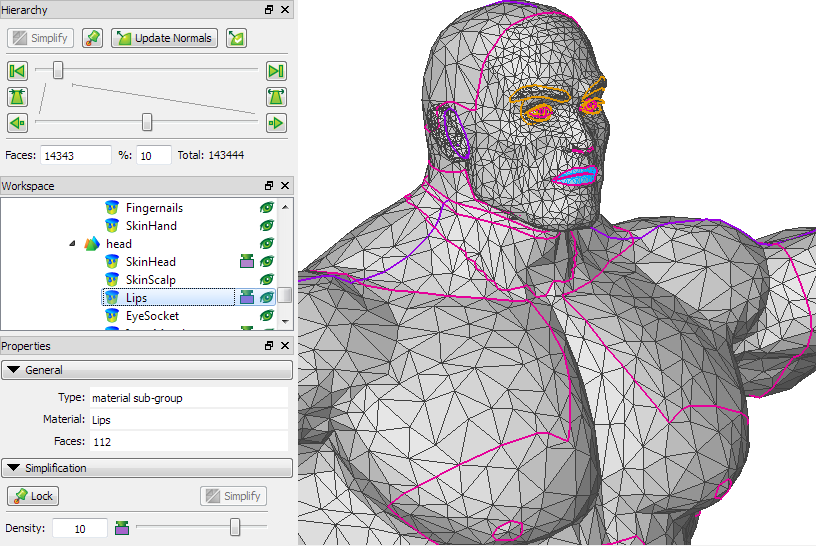
To set or adjust densities:
- select one or multiple model sub-parts in the Workspace pane
- set density for the selected sub-parts by dragging the density slider in the Simplification section of the Properties pane
- press Simplify button to update the simplification hierarchy with newly set densities
The following simple example demonstrates how densities affects the face count:
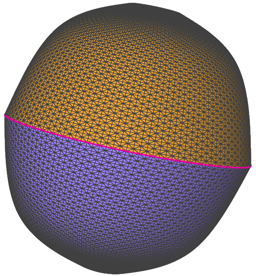 |
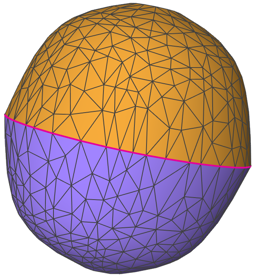 |
| Original with 32,768 faces | A simplified mesh with 1,200 faces when no densities are used. Upper: 596 faces Lower: 604 faces |
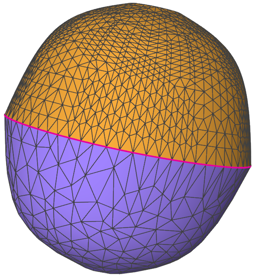 |
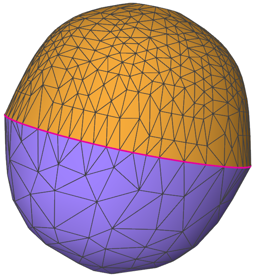 |
| A simplified mesh with 3,600 faces when the upper part density is 5. Upper: 2985 faces Lower: 615 faces |
A simplified mesh with 1,200 faces when the upper part density is 5. Upper: 977 faces Lower: 223 faces |
Selection
The Workspace pane supports multiple selection: use Ctrl or Shift keyboard modifiers.
To select all the sub-parts with a specific material, double-click on this material in the Material sub-tree of the Workspace pane.
Locking sub-parts
You can lock selected sub-parts by pressing Lock button in the Simplification section of the Properties pane. Locked sub-parts are not affected by simplification and will have all the original faces. Press Simplify button to update the simplification hierarchy with newly locked/unlocked sub-parts.