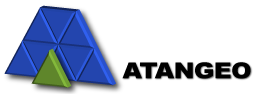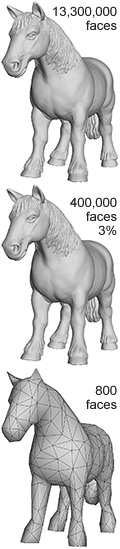Locking Surface Boundaries and Individual Vertices
Balancer allows you to lock the vertices on surface boundaries or individual user-selected vertices. The locked vertices persist throughout the entire LOD hierarchy.
Locking Surface Boundaries
To lock all the vertices on surface boundaries
- use the menu and select Simplifier |
 Lock Boundaries.
Lock Boundaries.
The following example demonstrates this feature.
 |
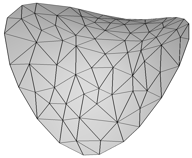 |
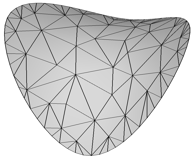 |
| Original with 1024 triangles. | 138 triangles with simplified boundaries. | 138 triangles with locked boundaries. |
Locking Individual Vertices
To lock individual vertices
- press
 Lock Vertices button in the Hierarchy pane or
Lock Vertices button in the Hierarchy pane or - use the menu and select Simplifier |
 Lock Vertices
Lock Vertices
and select the vertices to lock by clicking them.
After simplification hierarchy has been constructed, Balancer allows you
to modify the set of locked vertices. Select ![]() Lock Vertices again, and click new vertices to lock or
the existing locked vertices to unlock them.
To update the LOD hierarchy,
press
Lock Vertices again, and click new vertices to lock or
the existing locked vertices to unlock them.
To update the LOD hierarchy,
press ![]() Simplify button.
Simplify button.
The following example demonstrates vertex locking.
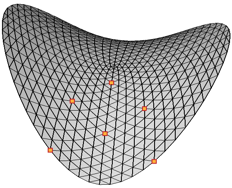 |
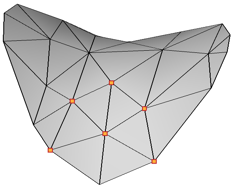 |
| Original with 1024 triangles when 6 vertices are locked (marked as |
A simplified mesh with 36 triangles when these 6 vertices are locked. |
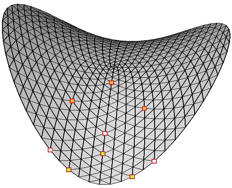 |
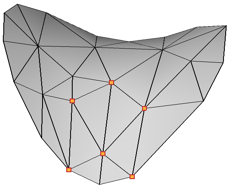 |
| 3 vertices are unlocked (marked as |
A simplified mesh with 36 triangles when 3 different vertices are locked. |